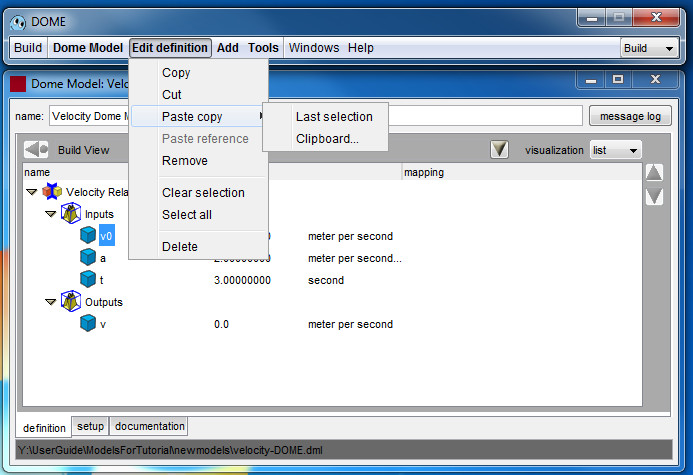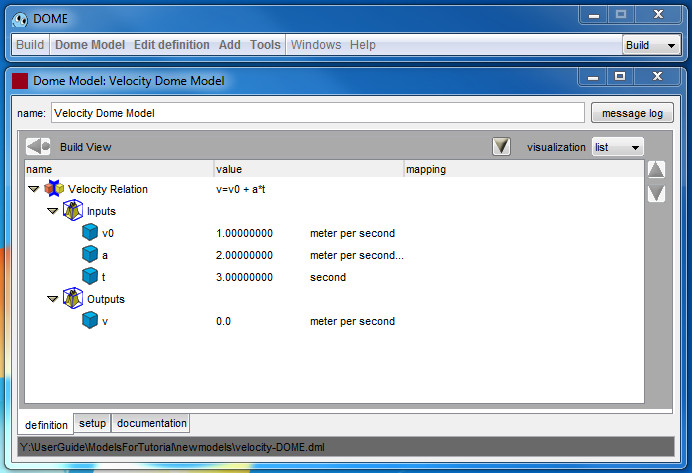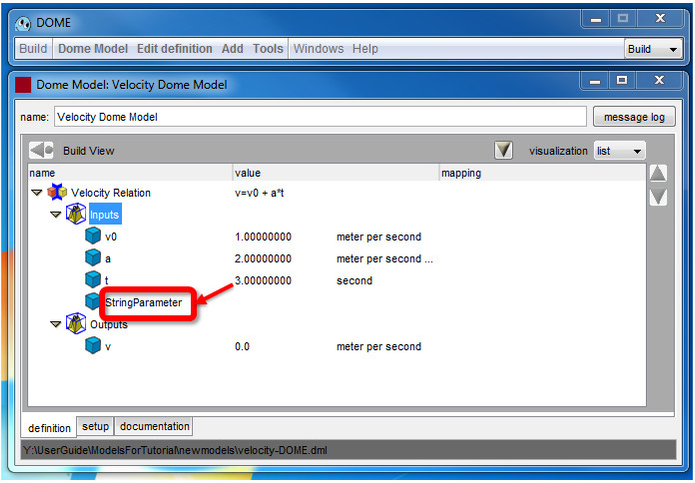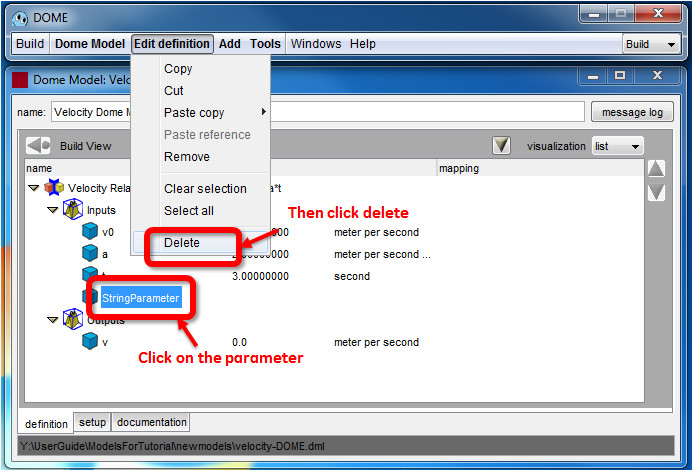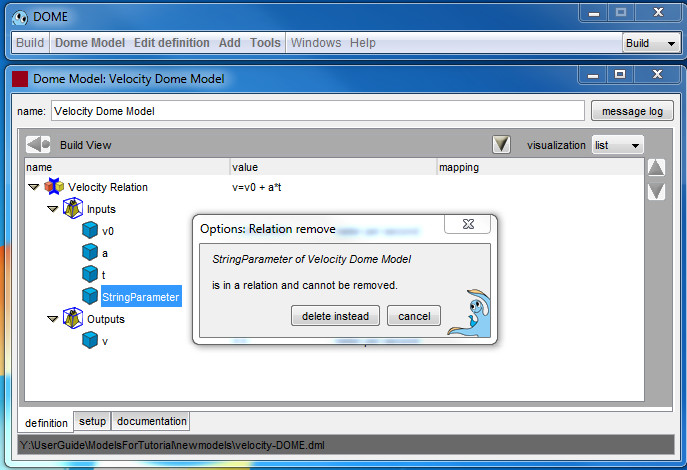How to Delete and Undo in DOME
The current version of DOME does not have undo capability. For this reason we suggest to save the model frequently and to go back to a previous version if something was done by mistake.
Remove/Clear/Delete
When the Model window is in the foreground the DOME window has a edit definition button, Figure 1.
Figure 1
The following table explains what each command means.
USEFUL COMMAND | RESULT | |
|---|---|---|
|
Adds selected objects to the clipboard. | |
| Equivalent to a copy command followed by a remove. | |
|
Adds a copy of the selection most recently placed in the clipboard to the model. | |
|
Removes the selected reference from the model visualization. If the selected reference is the last reference to an object in a model, the user will be asked if they also want to delete the object from the model. | |
|
Unselects any selected object references. | |
|
Selects all references in the tree view. | |
| Deletes the object associated with the selected reference. All references to the object from the model visualization GUI are removed. A simple example is provided in the object references section. When a context is deleted, one can choose to delete all objects referred to within, delete only the objects that do not have references outside of the context, or delete the context only. |
Now we will show some examples. Suppose you wrote a model for computing the velocity given an initial velocity, time and constant acceleration
v=v0+ a*t
You have built a velocity Relation with three input parameters and one output parameter, v, as shown in figure 2.
Figure 2
Suppose that by mistake you added a StringParameter as input, see figure 3.
Figure 3
You want to remove the StringParameter. Click on the StringParameter and the click Edit definition > delete, figure 4.
Figure 4
If instead you clicked Edit definition > remove the software suggests to delete instead since it cannot be removed. figure 5. And if you click delete instead the parameter will be deleted.
Figure 5